About Friend 4 Health
Welcome to Friend 4 Health!
If you do not have an account, you
can create one by clicking here, otherwise,
you can login here. To learn how to use Friend 4 Health, please read below.
Creating an Account
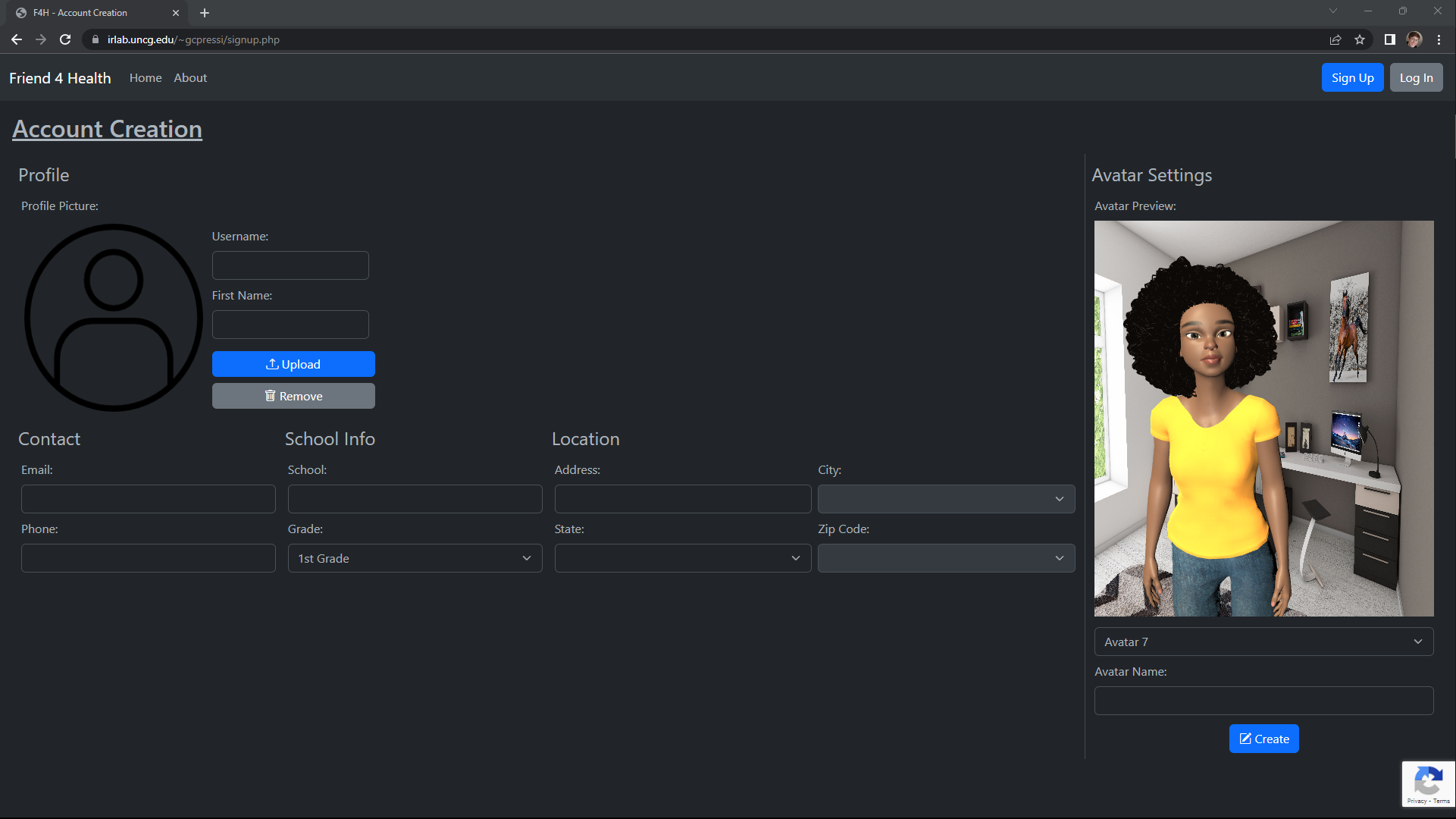
To create an account, please enter a username, and your first name, so the avatar can get to know you. Enter your email and phone number, so the avatar knows how to reach out to you and invite you to video chats. School information, such as the name of your school and grade is used to compare your progress to your classmates and friends. Your address is used to find the best places for food and physical activities near where you live. Finally, choose an avatar and give them a name to refer to them as.
Joining a Video Chat
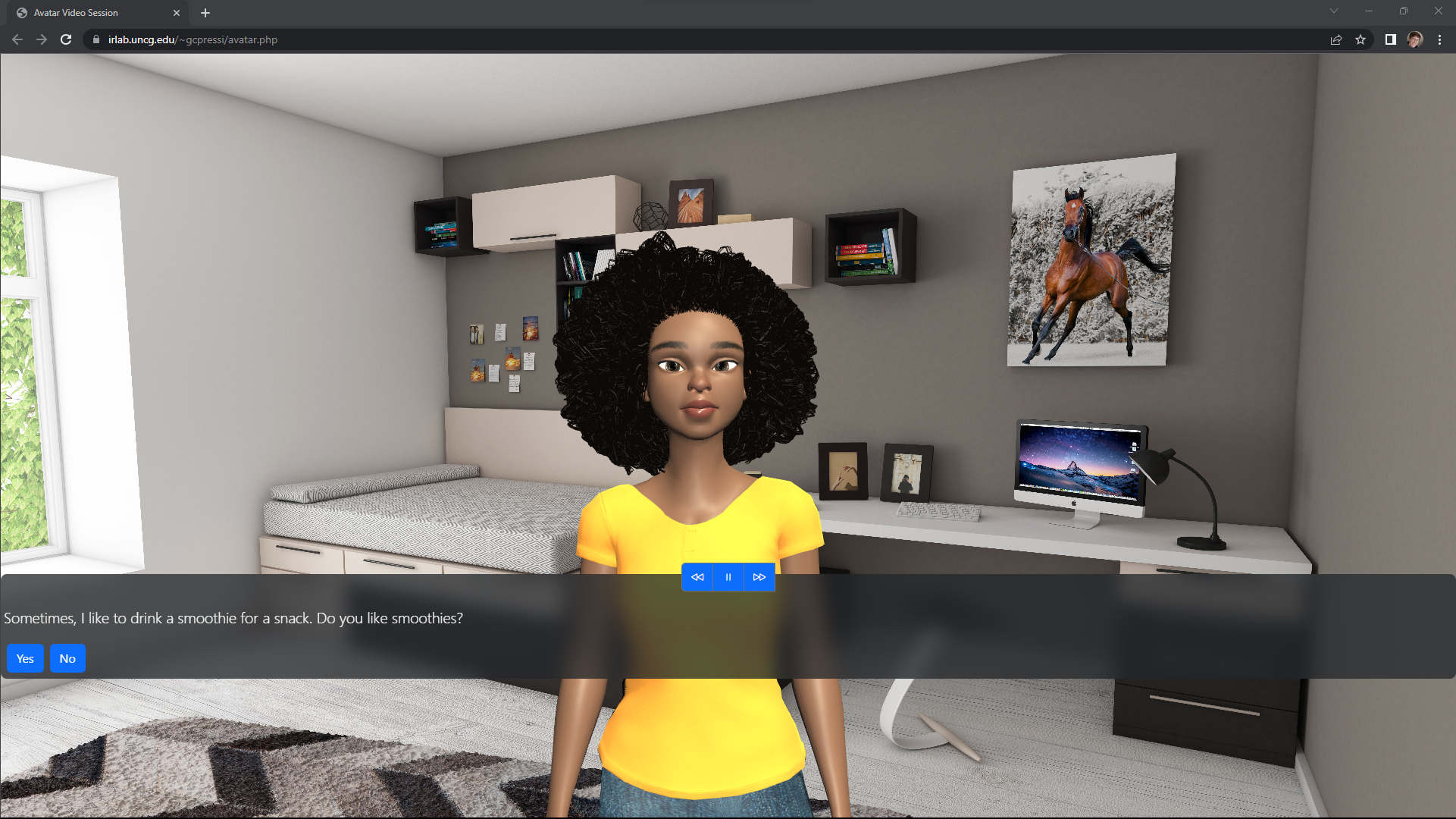
When the avatar is ready, you will receive a text message inviting you to a video chat. Every week the avatar will go over different topics involving diet and exercise. During the conversation, the avatar may ask questions, for which you will click on the corresponding answer that best fits you. At the end of the conversation, you will get another text message to set a goal for the week, that goal will be based on what the topic was in the video call.
Completing a Goal
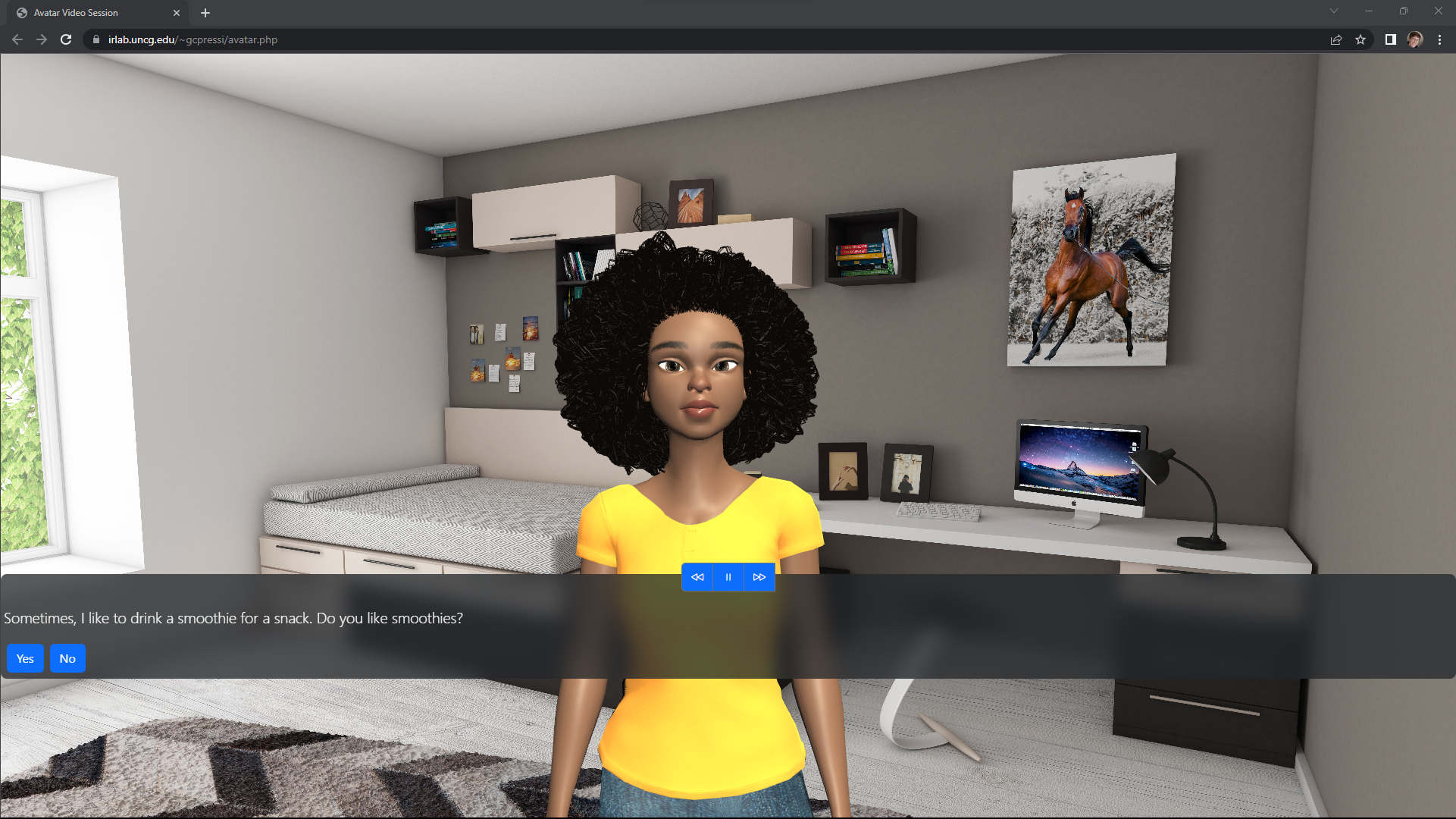
You will have a week to complete a goal, starting from your last video chat with the avatar. Before getting invited to your next chat, the avatar will ask you how your progress is, and if you completed the goal. You can either answer yes or no, and if no, you can describe more in detail as to why you were not able to complete your goal.
Viewing Video and Goal History
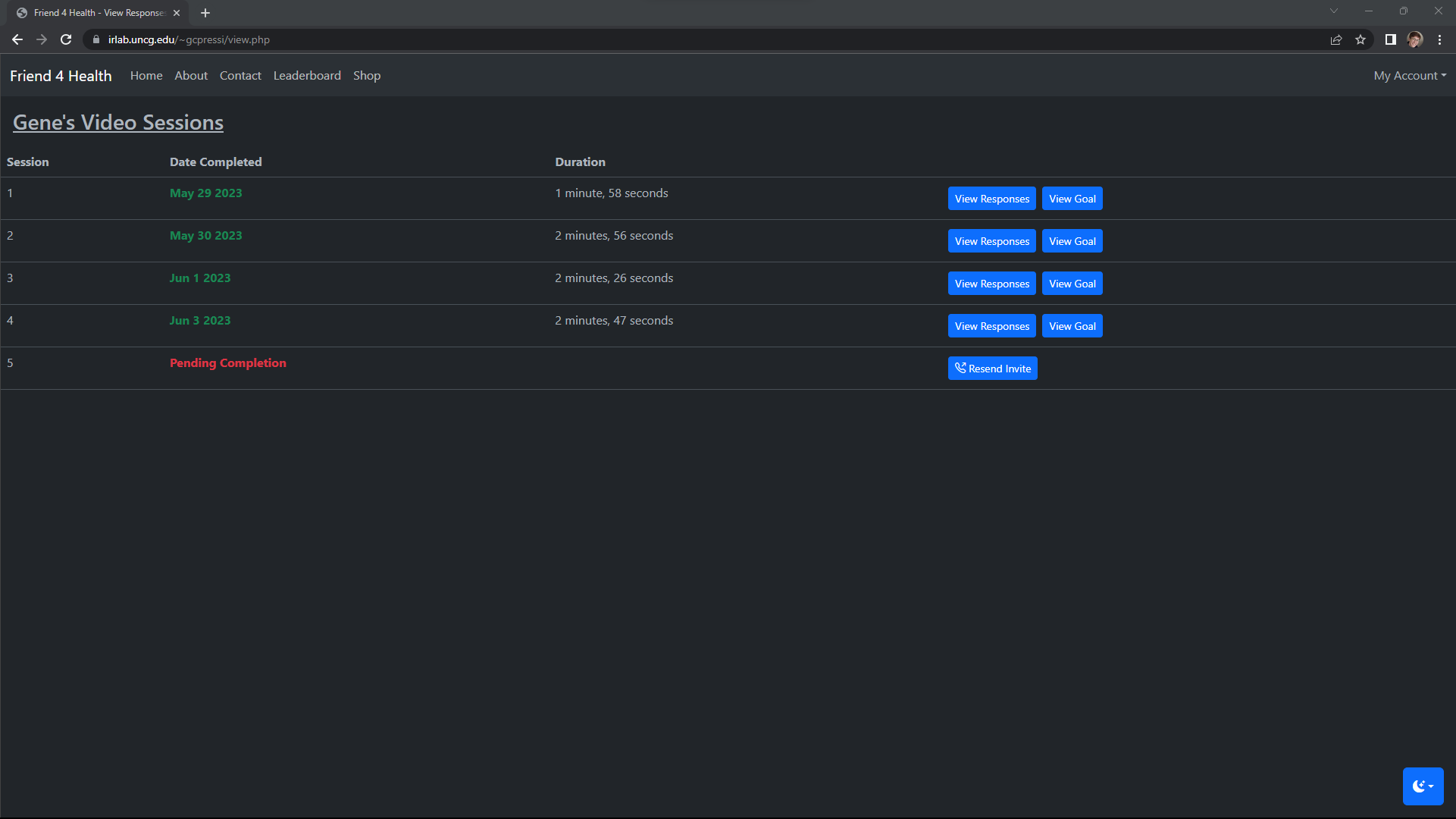
You can view your video and goal history by clicking on the View Responses button within the dropdown menu at the top right corner of the Friend 4 Health window. From there, you will see all video sessions that you have completed, as well as when you completed it and how long it took you to complete it. For each one, you can view your responses for each question that was asked within the video chat, and the goal status for that week.
Modifying Account Settings
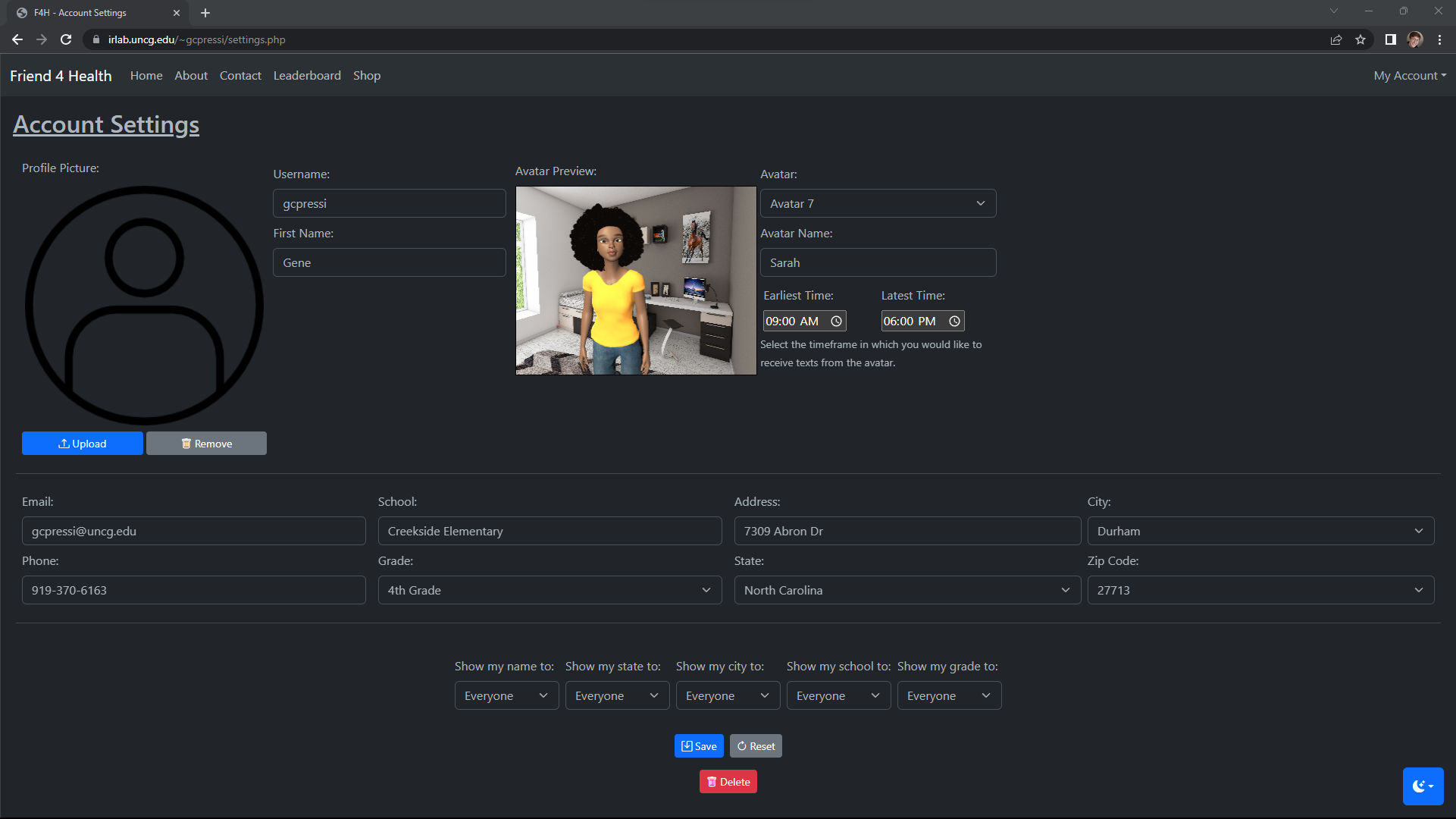
To modify your account settings, click on the Account Settings button within the dropdown menu at the top right corner of the Friend 4 Health window. The fields will be the same as the signup form, as you can change your username, first name, avatar settings, contact information, school information, address information, as well as additional privacy settings. Once you are finished, click the Save button. Additionally, you can delete your account on this page by clicking the red Delete button.
Comparing Progress
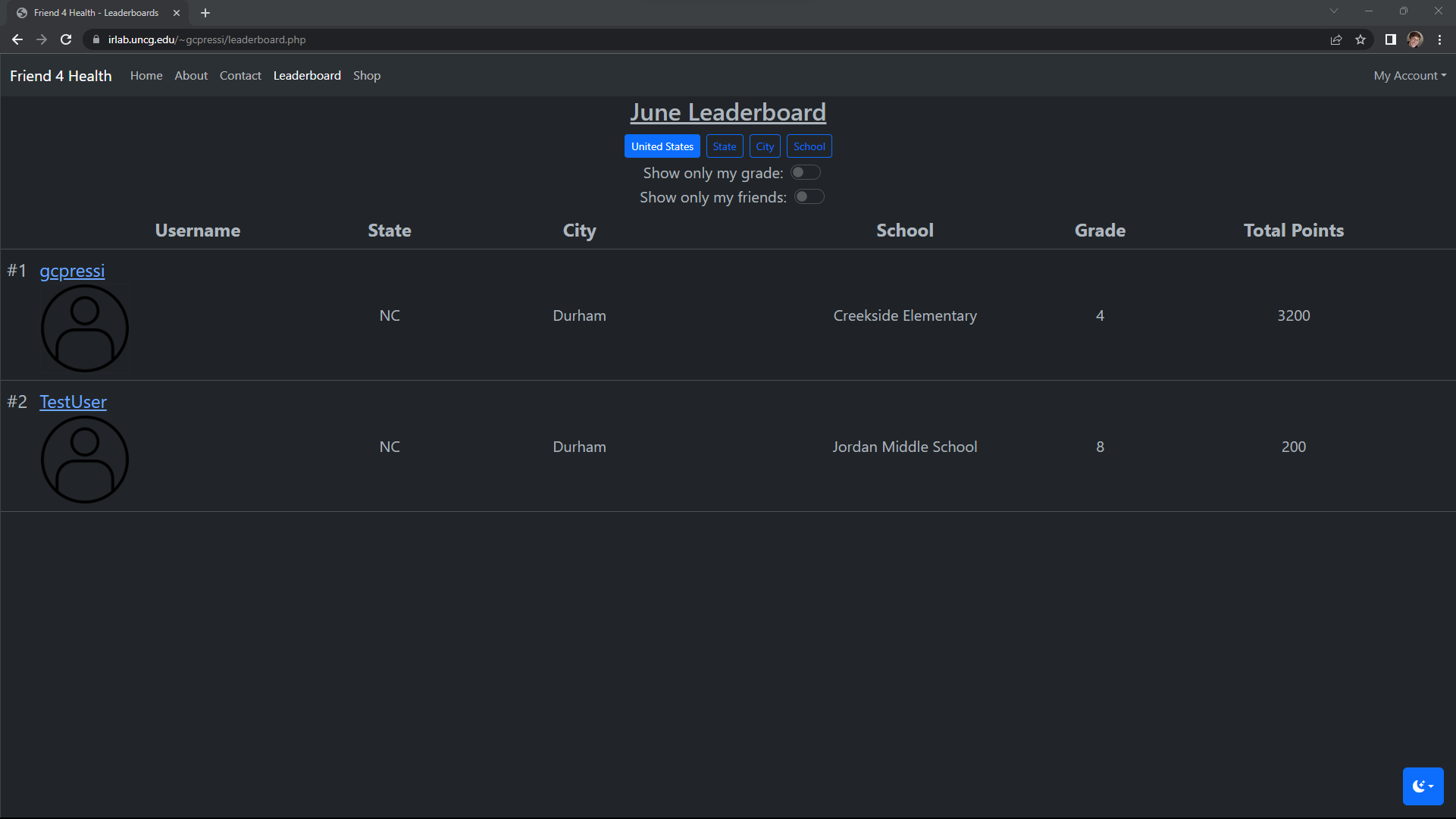
To compare your progress with other students around the country, click on Leaderboards on the navigation bar at the top of the Friend 4 Health window. There you will be able to see who has the highest points, which you can filter by state, city, and school. Other filters include showing only students from your grade. If you would like to compare yourself to only your friends, you can select the Show only my friends filter. If you would like to view someone’s profile from the leaderboard, click on their name, which will give you more information about that person including what badges they collected and who their friends are.